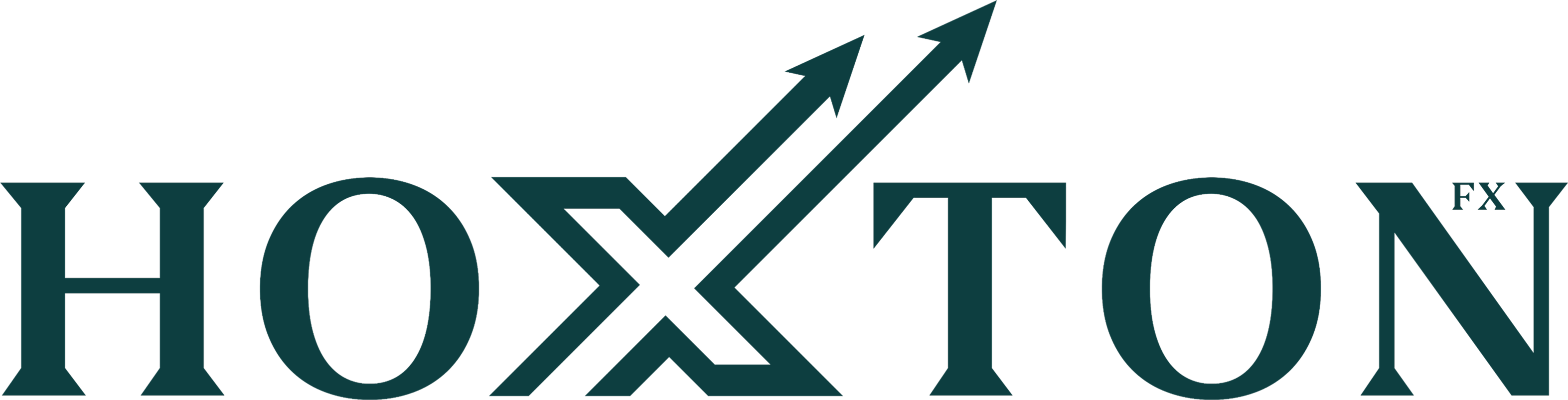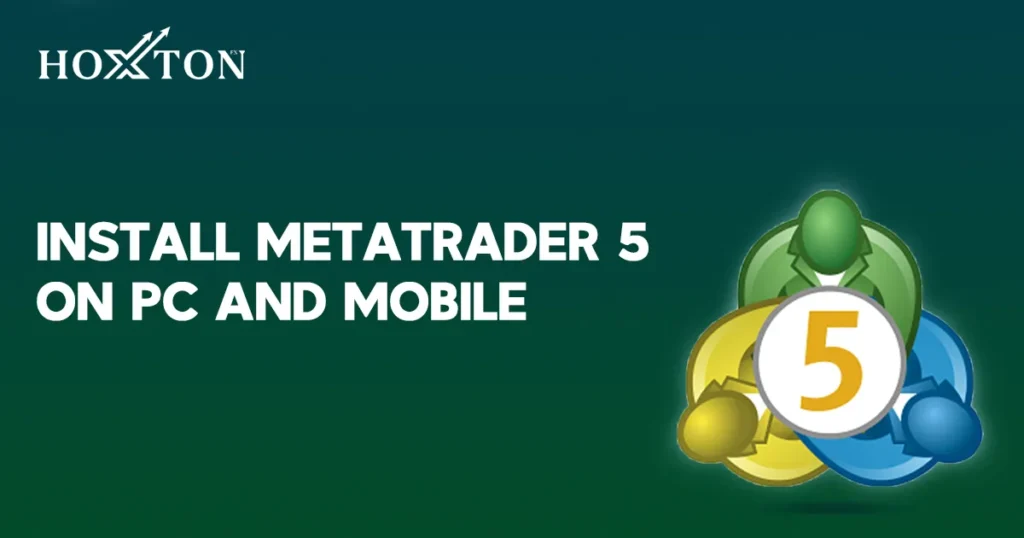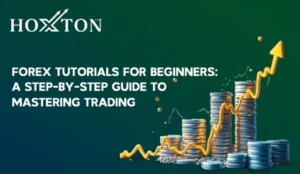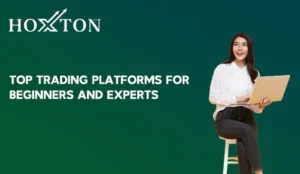MetaTrader 5 (MT5) is one of the most powerful platforms that is available for those who are looking to manage assets and perform trade on their PC or Mobile with precision. Whatever you’re a professional or just entering the world of trading, MT 5 provides you with tools to analyze markets, monitor price movements and help to make informed decisions.
But here’s the problem that how to install MetaTrader5 and how to use it professionally. Don’t panic! This article will guide you through the simple steps to install MetaTrader 5 on both your PC and mobile, ensuring that you’re ready to start trading without any hassle in no time!
Why You Should Install MetaTrader 5
MetaTrader 5 (MT5) offers a comprehensive suite of tools and features, making it a preferred choice for both new and experienced traders. With its advanced charting capabilities, it provides over 80 built-in technical indicators and analytical tools and allows in-depth market analysis. It supports trading with different asset, including:
all from a single interface. For desktop users, it ensures seamless performance for Windows version, offers a stable and secure environment with features like unlimited charts, 21 timeframes, and real-time data.
On the go? The MT5 mobile app, available for both Android and iOS, allows you to trade anywhere, anytime, with functionalities such as instant order execution, real-time quotes, and interactive charts. Whether you’re at your desk or on the move, installing MetaTrader 5 facilitates you with the tools that are needed for effective and successful trading.
How to Install MetaTrader 5 for Windows (PC)?
Installing MT 5 on your Windows PC is straightforward. Follow these steps to get started:
Download the MT5 Platform
- Official Website: Visit the MetaTrader 5 download page and click on Download MetaTrader 5 for Windows.
The downloaded file will typically be named mt5setup.exe.
Run the Installer
Once the download is complete:
- Find the mt5setup.exe file in your “Downloads” folder.
- Double-click the file to launch the installation wizard.
- Review the software description and the end-user license agreement. If you agree with the terms, click “Next”.
- The installer will then download the necessary sections from the internet and install MT5 on your PC.
Note: The installer will automatically detect your operating system’s architecture (32-bit or 64-bit) and install the suitable version.
Customize Installation Settings (Optional)
If you wish to customize the installation:
- Installation Folder: Click on “Settings” during the installation process to choose a different directory for the platform.
- Program Group: You can specify the name of the program group that will appear in the Start menu.
- Open MQL5.community: There’s an option to open the MQL5.community website after installation, which offers various trading tools and resources.
After basic settings, click “Next” to proceed.
Complete the Installation
The installation process will take a few moments. Once completed:
- Click “Finish” to exit the installation wizard.
- MT5 will launch automatically, or you can open it later via the desktop shortcut or Start menu.
Log In and Configure MT5
- Click on “File” and select “Login to Trade Account“.
- Enter your trading account credentials: Login, Password, and Server.
- Click “Login” to access your account.
If you don’t have an account yet, you can open a demo or live account through your broker’s website.
How to Download MT5 Mobile App?
Getting MetaTrader 5 on your phone is a quick and simple process, you don’t need any tech skills. Whether you’re using an Android or an iOS device, you can access the app in just a few taps.
For Android Users:
- Open the Play Store on your device.
- In the search bar, type “MetaTrader 5”.
- Look for the official app published by MetaQuotes Software Corp.
- Tap Install and wait for the download to be completed.
Once installed, open the app to get started.
For iPhone Users:
- Go to the Apple App Store on your device.
- Search “MetaTrader 5” in your search tab.
- Tap on the official app, then hit Get to begin the installation.
- After installation, launch the app from your home screen.
Setting Up the MT5 Mobile App
Once the app is open, you’ll have two main options, Log in to an Existing Account if you already have one. Or choose Open a new account and follow the prompts to create your profile, select a broker, and set your login credentials.
The setup is smooth and guided, so even if it’s your first time, you won’t feel lost.
Top Benefits of Downloading MT5 Platform
If you download MT5 platform, you’ll unlock the smoother and more flexible way to manage your financial activities.
- One of the biggest perks is how user-friendly the layout is, whether you’re on a large desktop screen or swiping through your mobile, everything just feels intuitive.
- The platform supports multiple charts, real-time price tracking, and a wide variety of order types, giving you more control and clarity.
- It also runs fast and reliably, which is a huge plus when timing matters.
Conclusion
Installing MetaTrader 5 on your PC or mobile is simpler than it sounds. Whether you’re working from your desk or trading on the go, it gives you the tools you need to stay in control. At HoxtonFX, we’re here to make sure your setup is smooth and stress-free, so you can focus on what matters most. Download it, log in, and you’re ready to roll anytime and anywhere.